
To see the actual mask, display the Channels palette (by clicking on the Channels tab in the Layers palette, or by choosing Window>>Show Channels). Then click on the eyeball in front of the RGB item--shown in blue below--to hide the image. Then you can see the mask by itself in black and white, as in the bottom example of the figure below. To bring the image back, click again in the eyeball column.
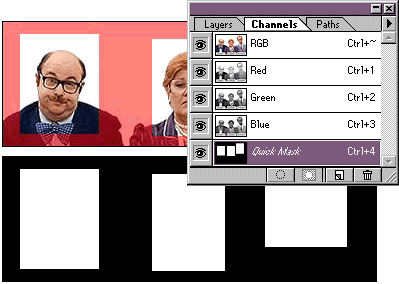
Quick Mask and channels displayed
You can also rotate or scale selection outlines in the Quick Mask mode. This is helpful when you're trying to match a selection outline to an image. If you try to rotate a selection outline in the normal marching ants mode, you also rotate the pixels. But in the Quick Mask mode, all operations affect the selection outline independently of the image. To get a feel for this technique, click on the exercise button.
